Android is Not one of the most popular Operating Systems but Is the most popular mobile Operating System up to date. Android is running on more than 192 million devices world-wide and has more than 1.2 million Apps on App Store.
I believe if you have the creativity and the right set of skills, you could become the next Android App Millionaire.
So, to get started with our tutorial, follow the steps below.
Collecting the files:
You need to download 2 applications to get started working on your Android App,
1. Android SDK (for MAC OS X or Linux you need to scroll down and expand 'Download For Other Platforms').
2. Eclipse (you could see the OS X and Linux version on the right).
After the download is complete, Extract Android SDK and Eclipse into 2 separate folders. (I like to keep my stuff in order and I recommend you should too as this could get a little messy).
Getting the files ready:
Go into eclipse folder run eclipse executable, when it asks for a folder location, select that folder where you want to store your Eclipse data/saves.
When eclipse has successfully opened, select 'WorkBench' on the uper right corner and close it. Continue to Android SDK.
Run 'SDK Manager', When it opens you need to select 3 packages and leave other selections as they were:
Then click on Install and accept anything that comes up. Wait for it to download and when the download it complete, close it.
Now we have to update eclipse plugins,
Open Eclipse again goto Help > and Select 'Install New Software...'
On the next screen, in the 'Work with' input the following url ( https://dl-ssl.google.com/android/eclipse ) and click 'Add'. After it fetches the files, click on 'Select All' and then click 'Next'.
Ignore the next screen and click next again. After that accept the terms of license agreements and click finish. Let it download and install new plugins, ( if any security notification comes up just click ok ).
After the installation is finished and eclipse has restarted, a notification will show up 'Location of Android SDK has not been setup in the preferences.'
Click 'Open Preferences' and browse to the folder where you have extracted Android SDK files and click OK.
Now that the location has been set, goto Files > New > select 'Project'.
On the next screen, expand 'Android' and select 'Android Application Project' and click next.
Now you need to name your application, name it wisely because this name will appear in the App Store when you publish it. Leave other stuff as they are and click next and again next, then select your custom icon, if you'd like to change that, otherwise click next and again next and finish.
Then you will have your project name appear in the 'Package Explorer' on the left and that's where you will do all the work.
One small notice before I wrap this up, if you switch the tab to 'active_main.xml' you could see the graphics interface for your app.
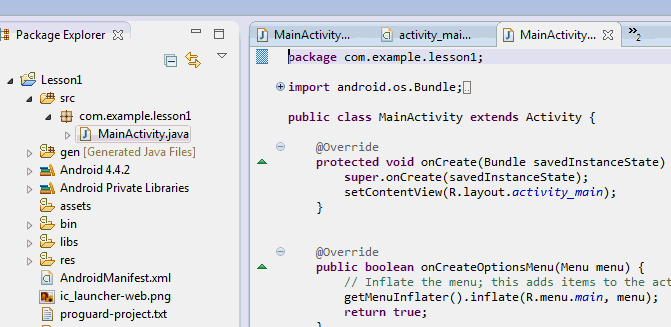
Next tutorial: Creating a simple android app and testing it.
If you have any questions or anything, Please let us know down below









